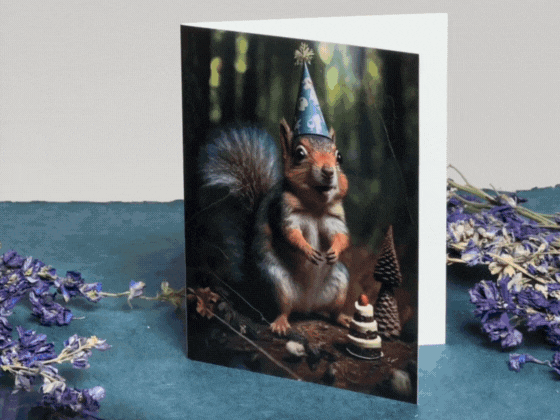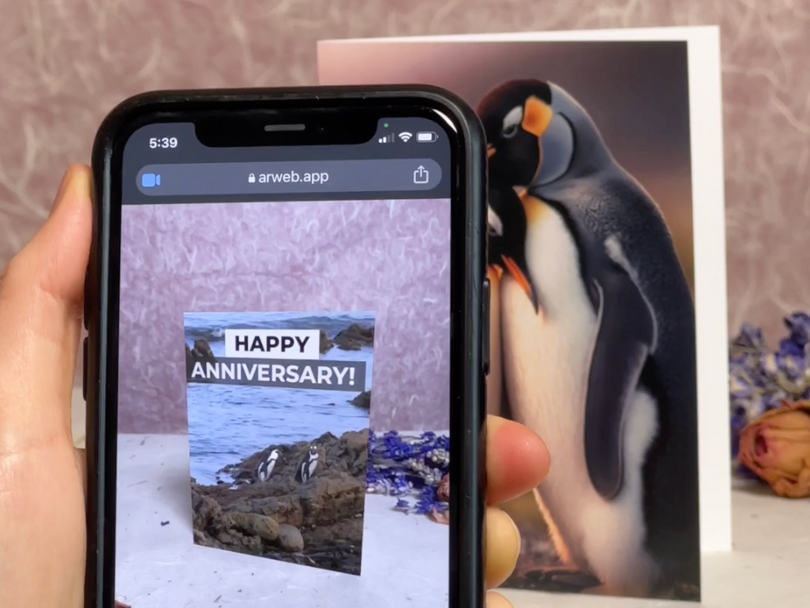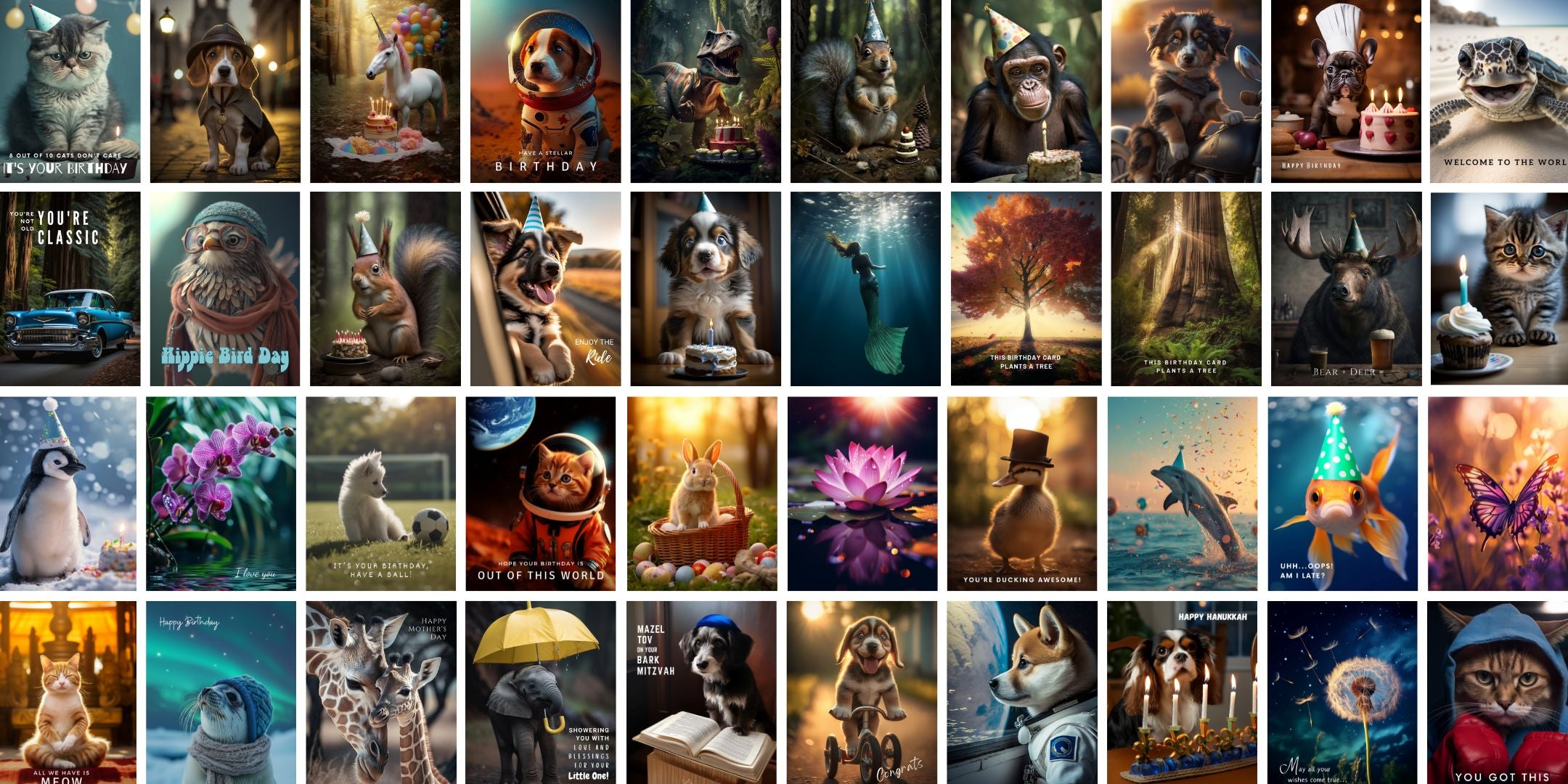We've got you covered
Having issues using or launching a Magic Greetings card?
We're sorry you're experiencing that! However, don't worry, we should be able to fix your issue in some very quick steps!
Here below is a list of the most common issues. Find the picture that looks most like your issue and follow the steps to fix it. It's usually just a simple setting on your device.
Camera Permissions
Stuck on "Reload" Screen
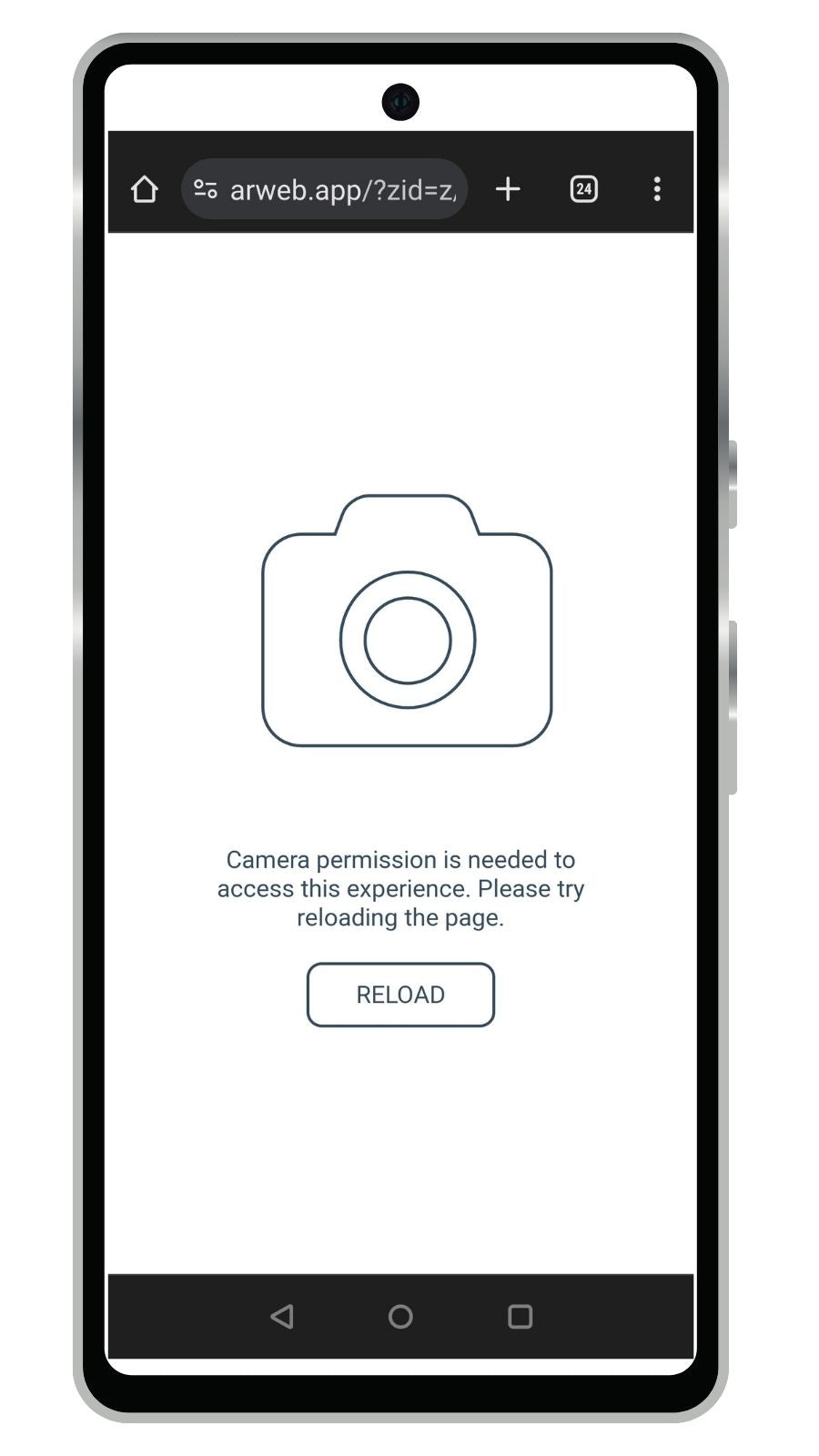
Problem
Reason: Camera permissions are set incorrectly
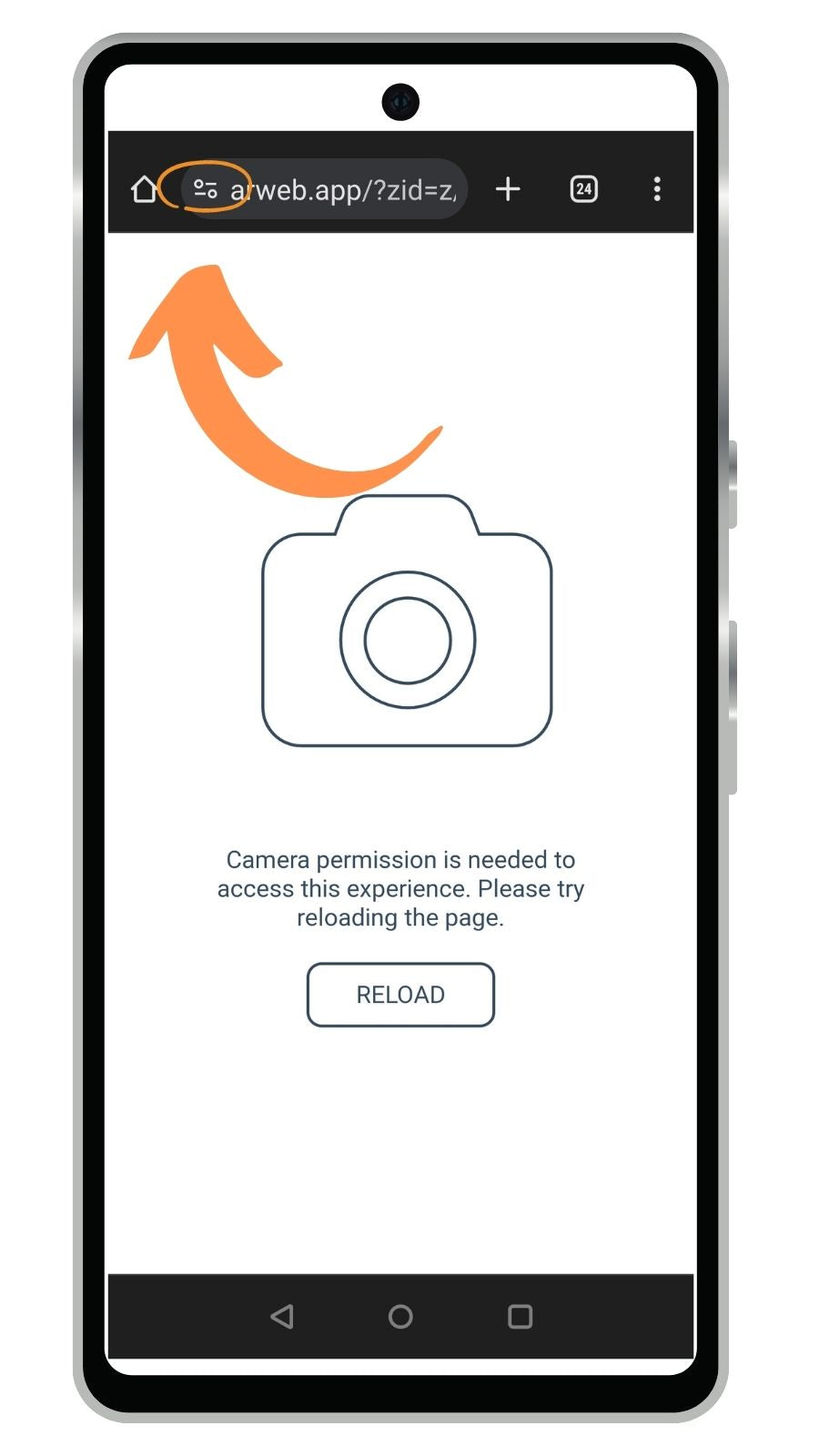
Step 1
Tap the "controls" icon in Chrome
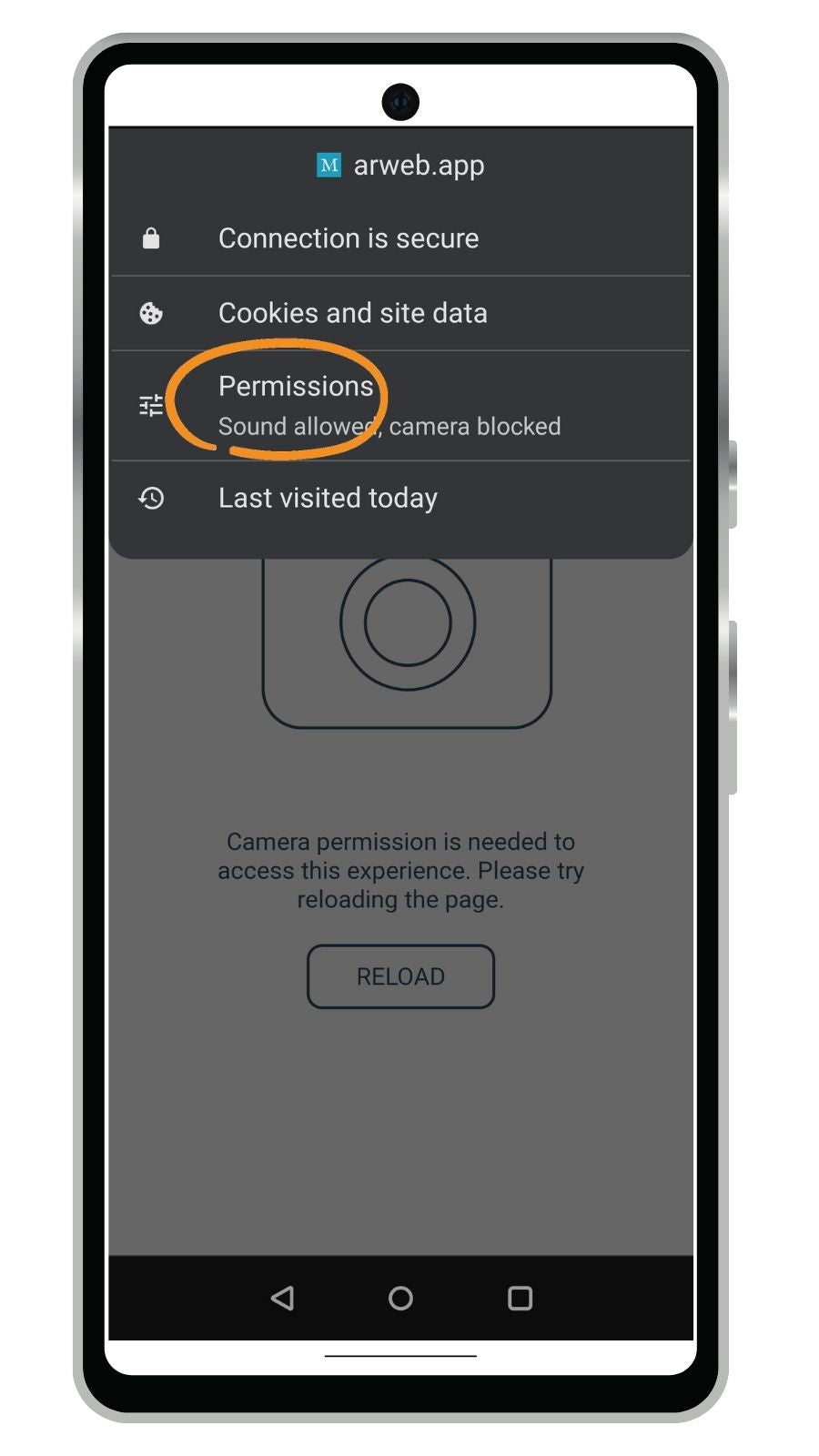
Step 2
Tap on "Permissions"
Camera Blocked
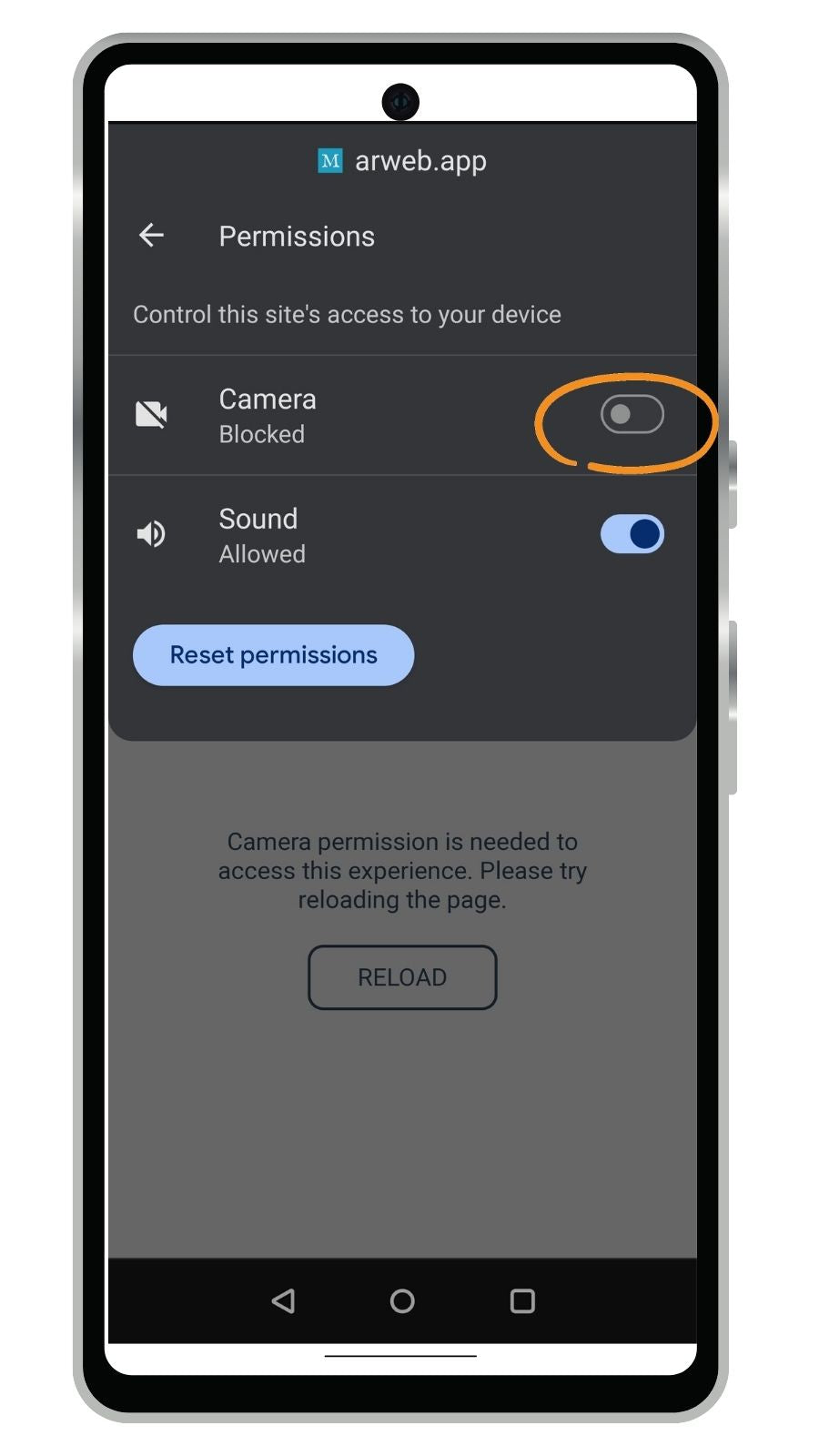
Tap the switch to allow Camera
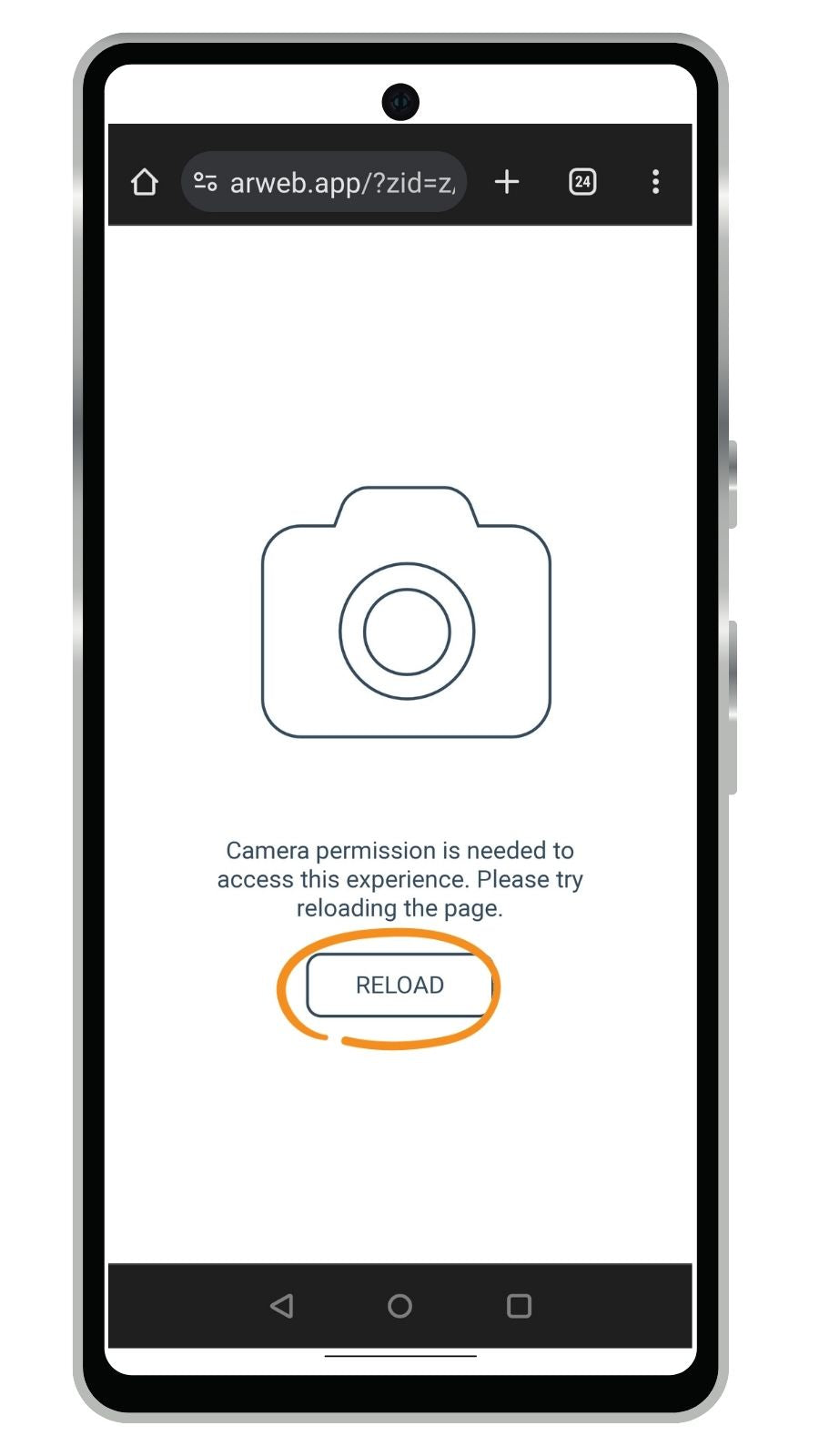
Reload the page!
Turn on permissions for Chrome in Android Settings
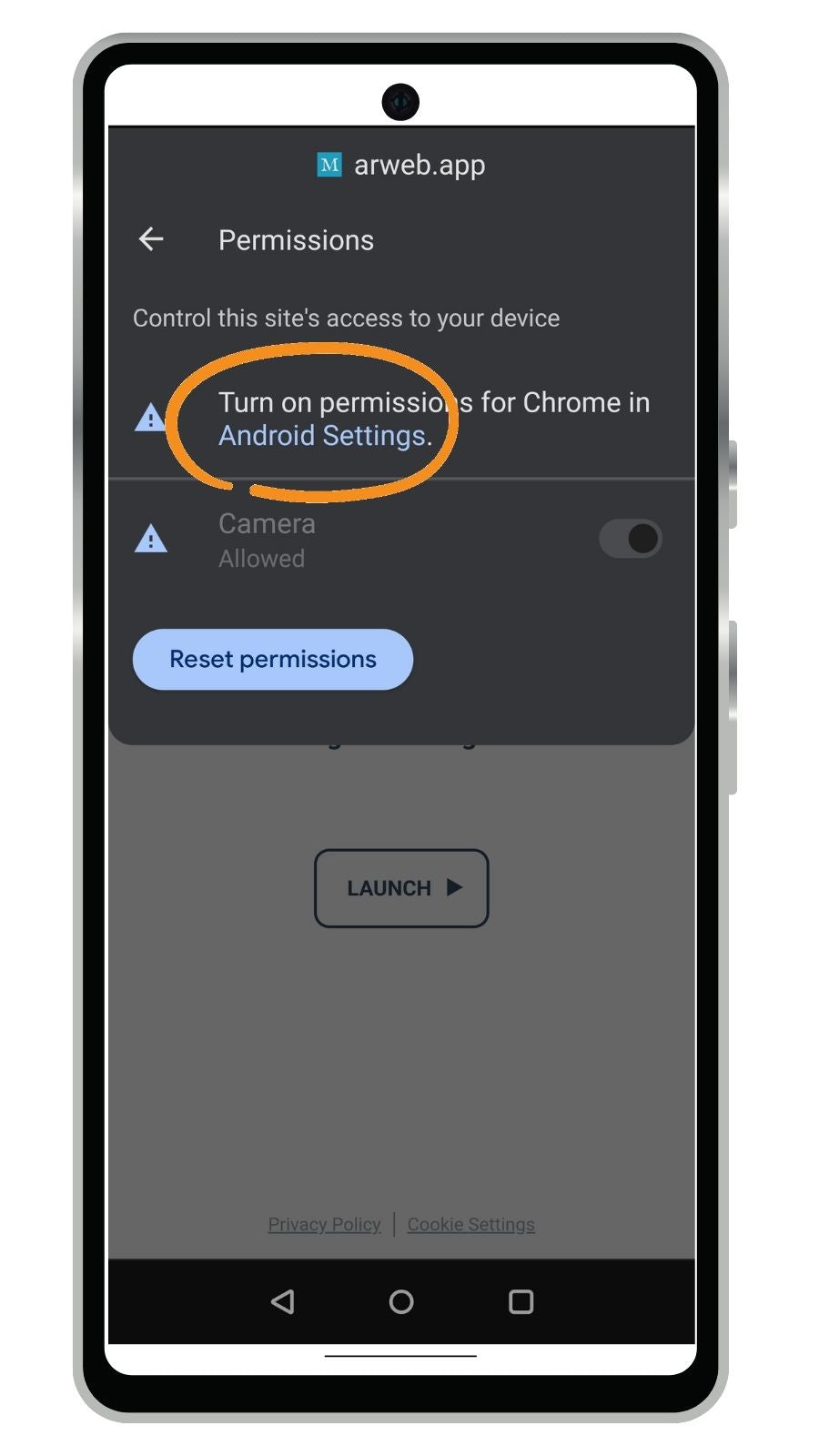
STEP 1: Tap the words "Android Settings" to go to the settings
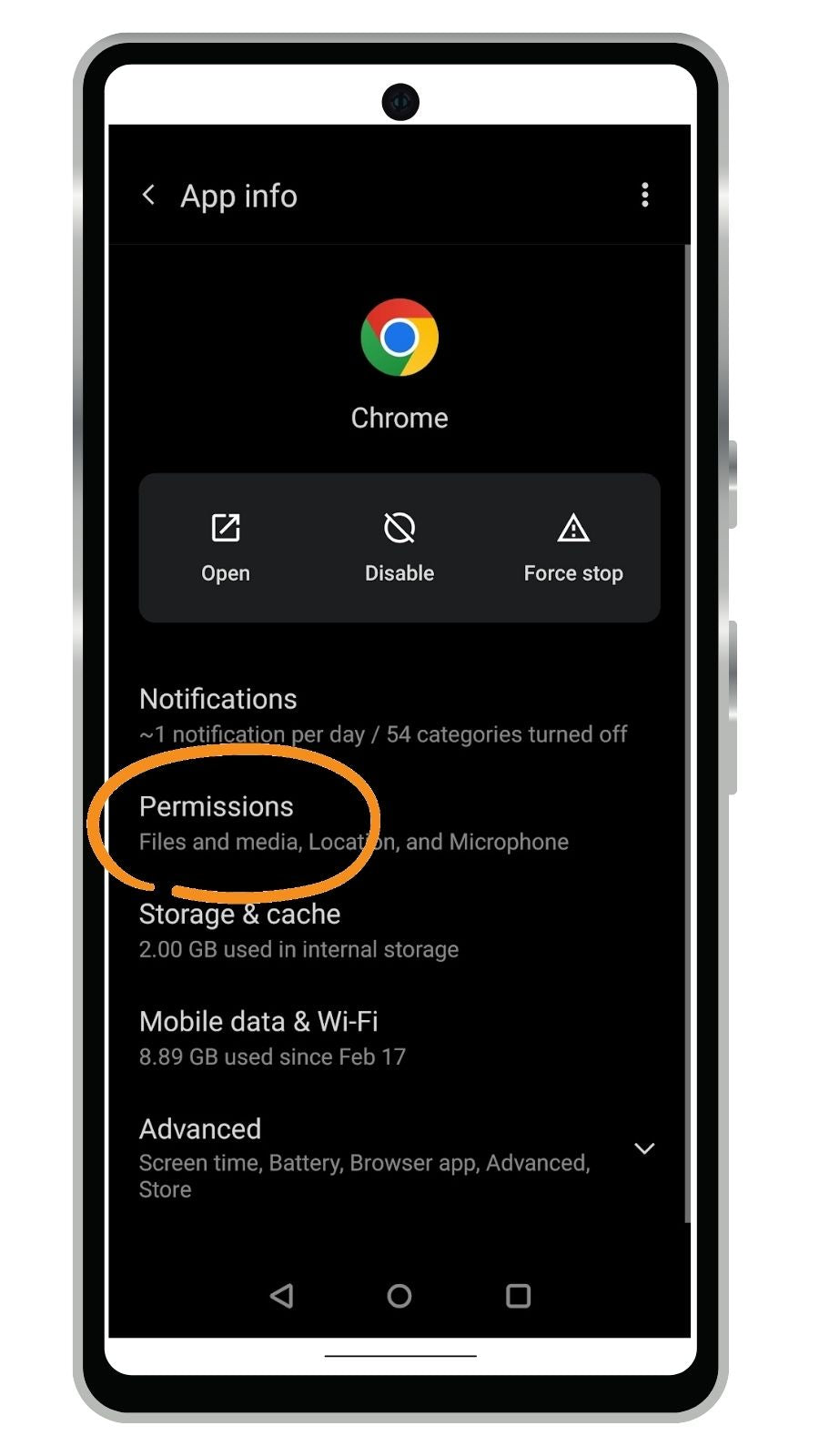
STEP 2: Tap the word "Permissions"
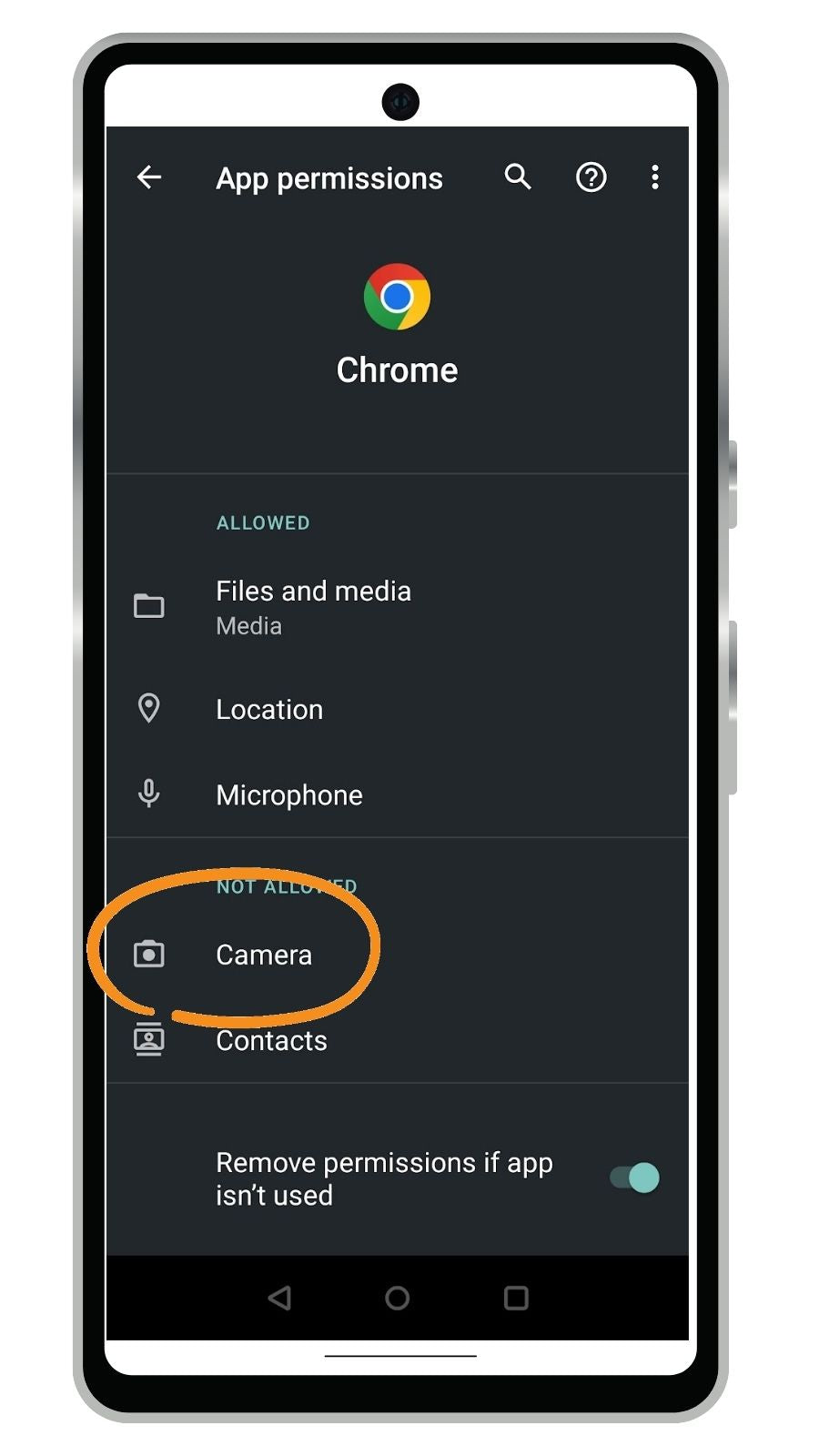
STEP 3: Tap the word "Camera"
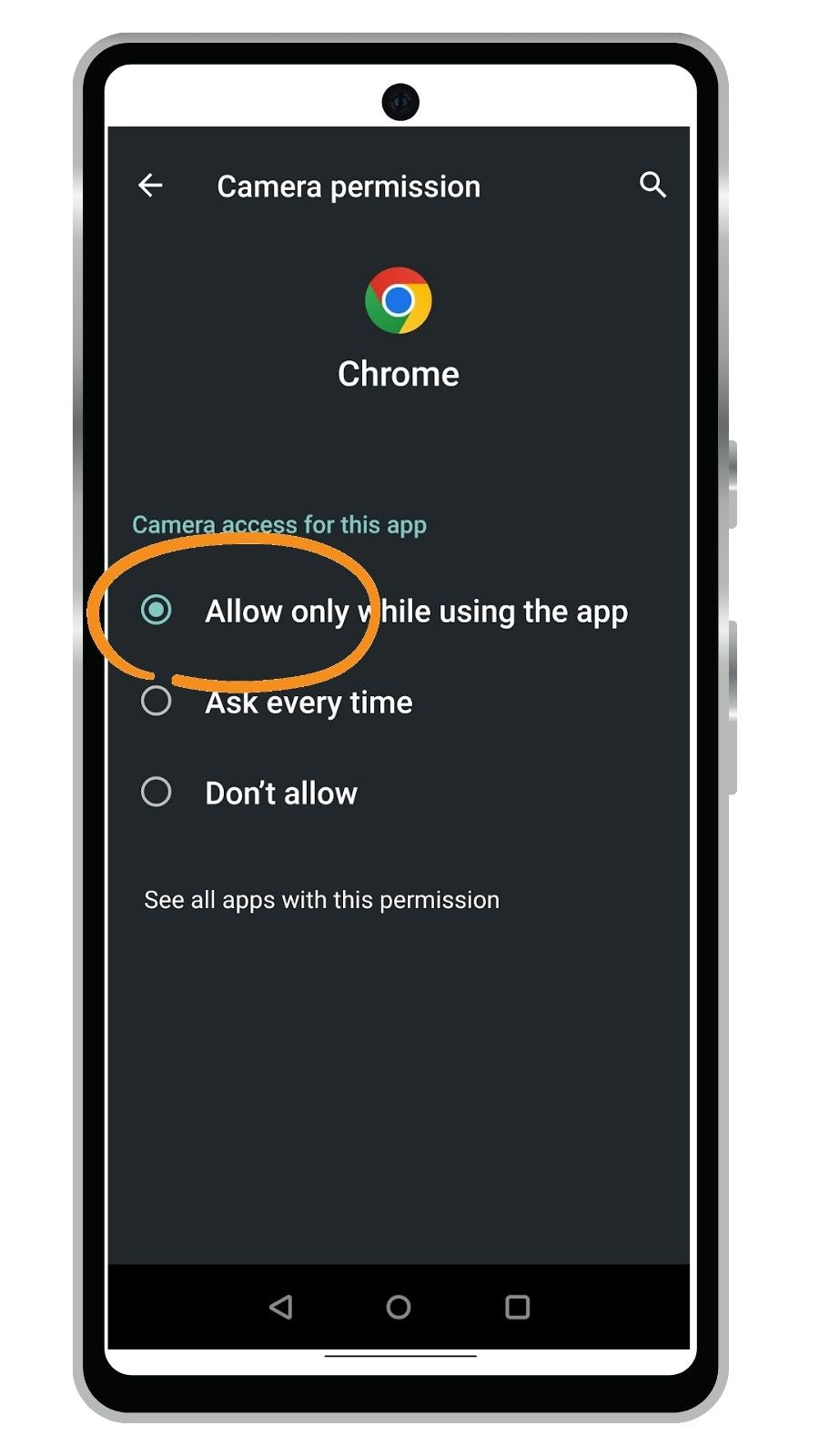
STEP 4: Tap "Allow only while using the app"
This will enable web pages to use the camera in Chrome
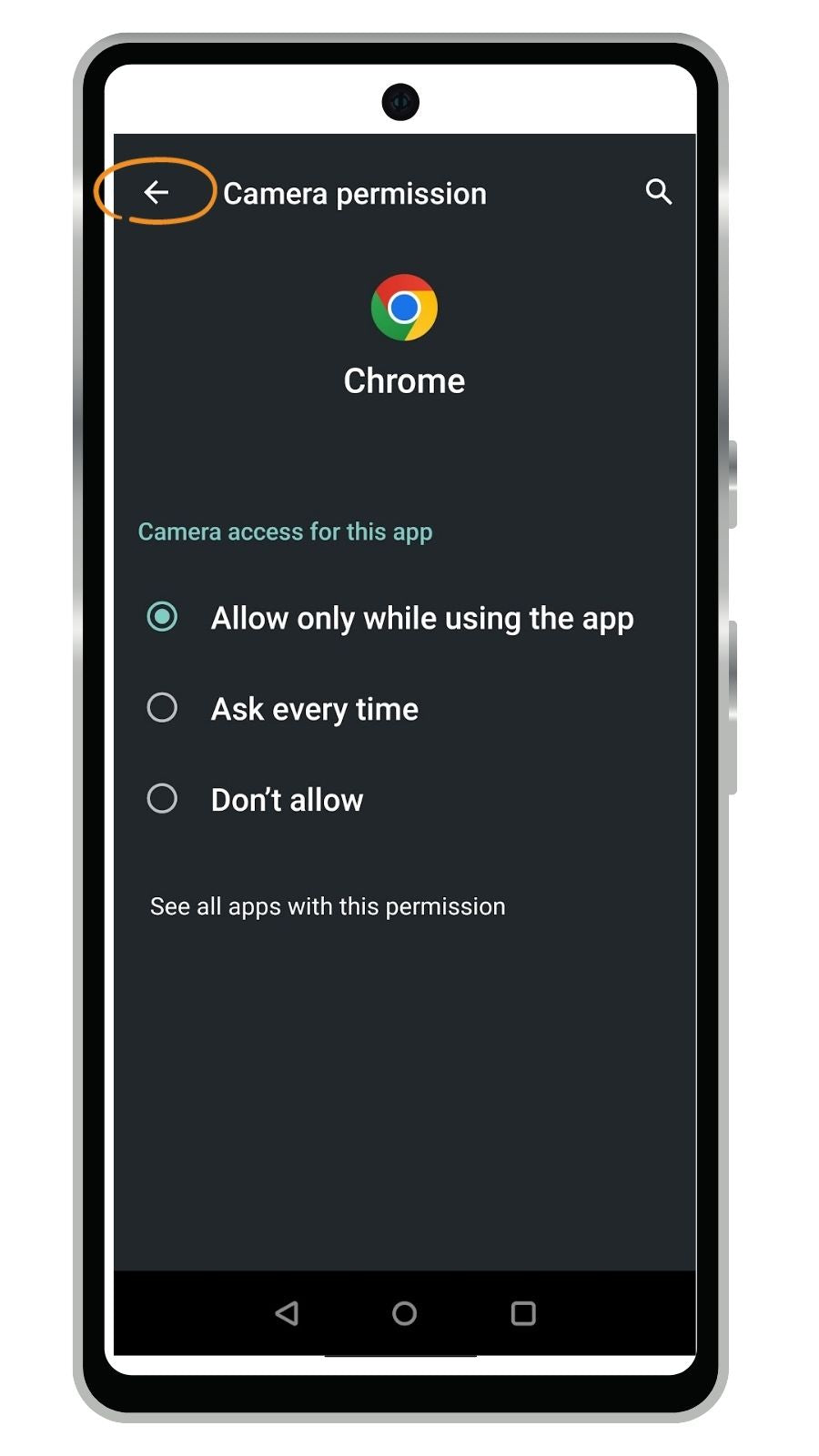
STEP 5: Tap the "Back" Arrow
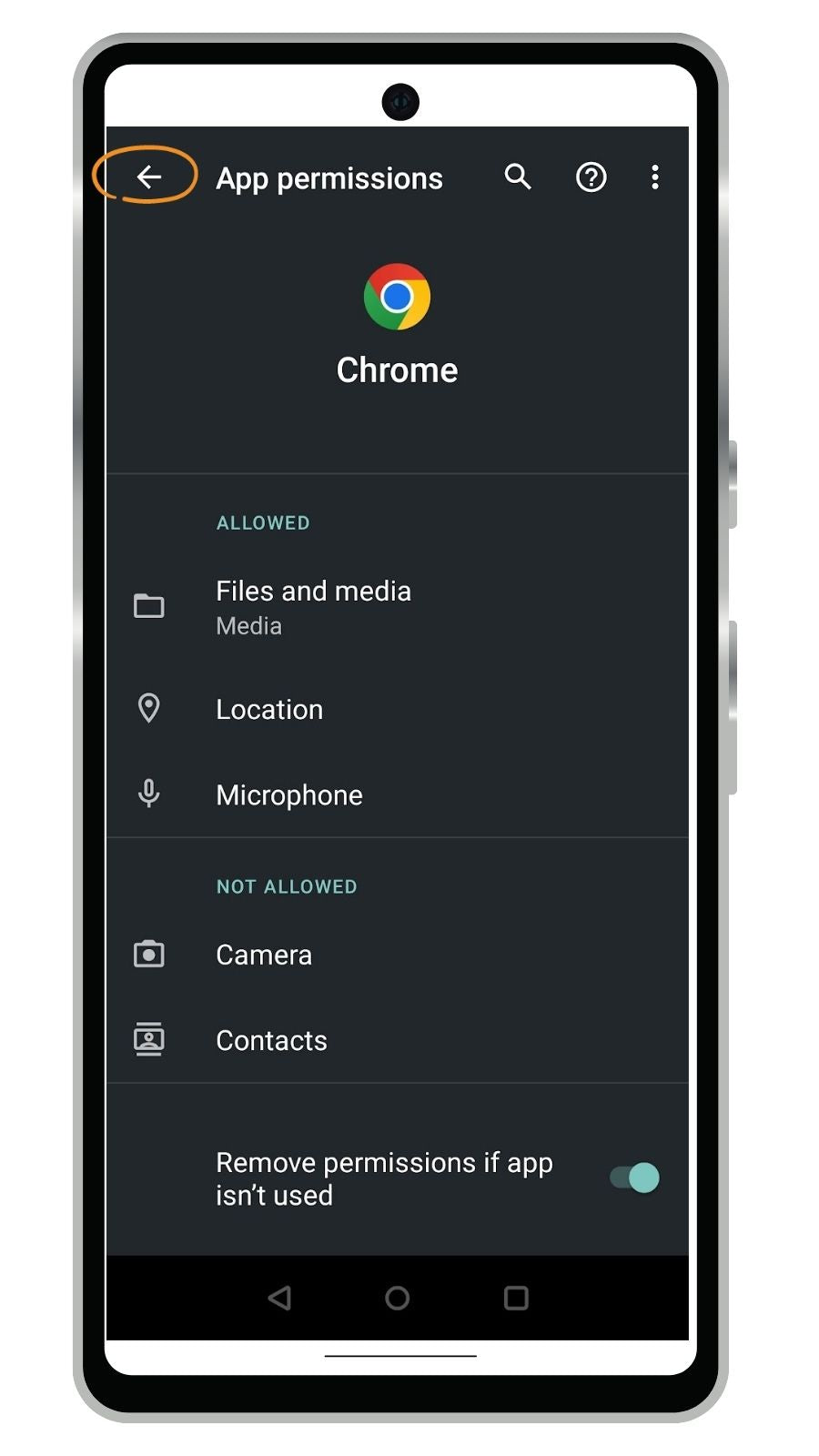
STEP 6: Tap the back arrow a 2nd time
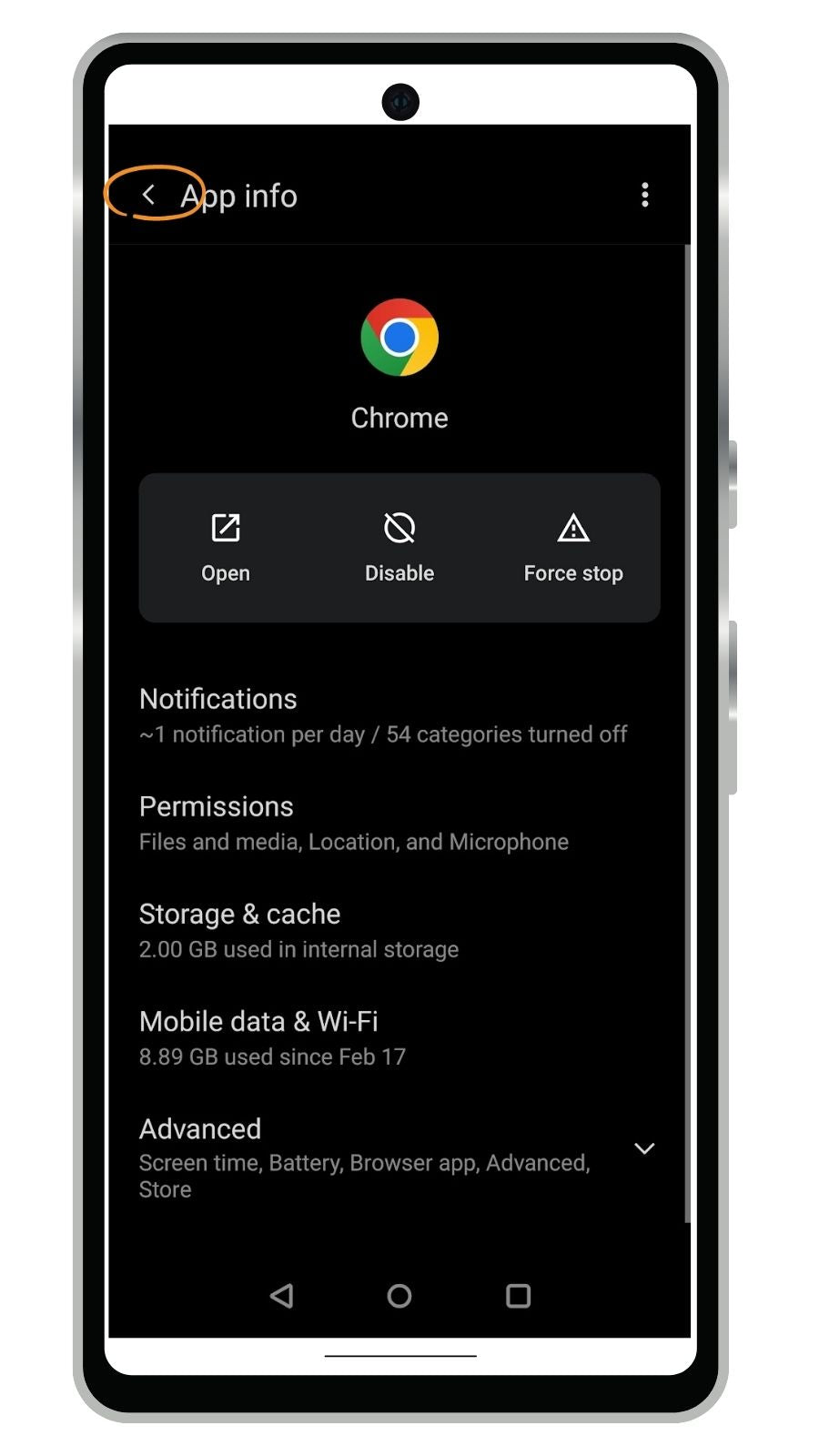
STEP 7: Tap the back arrow a 3rd time
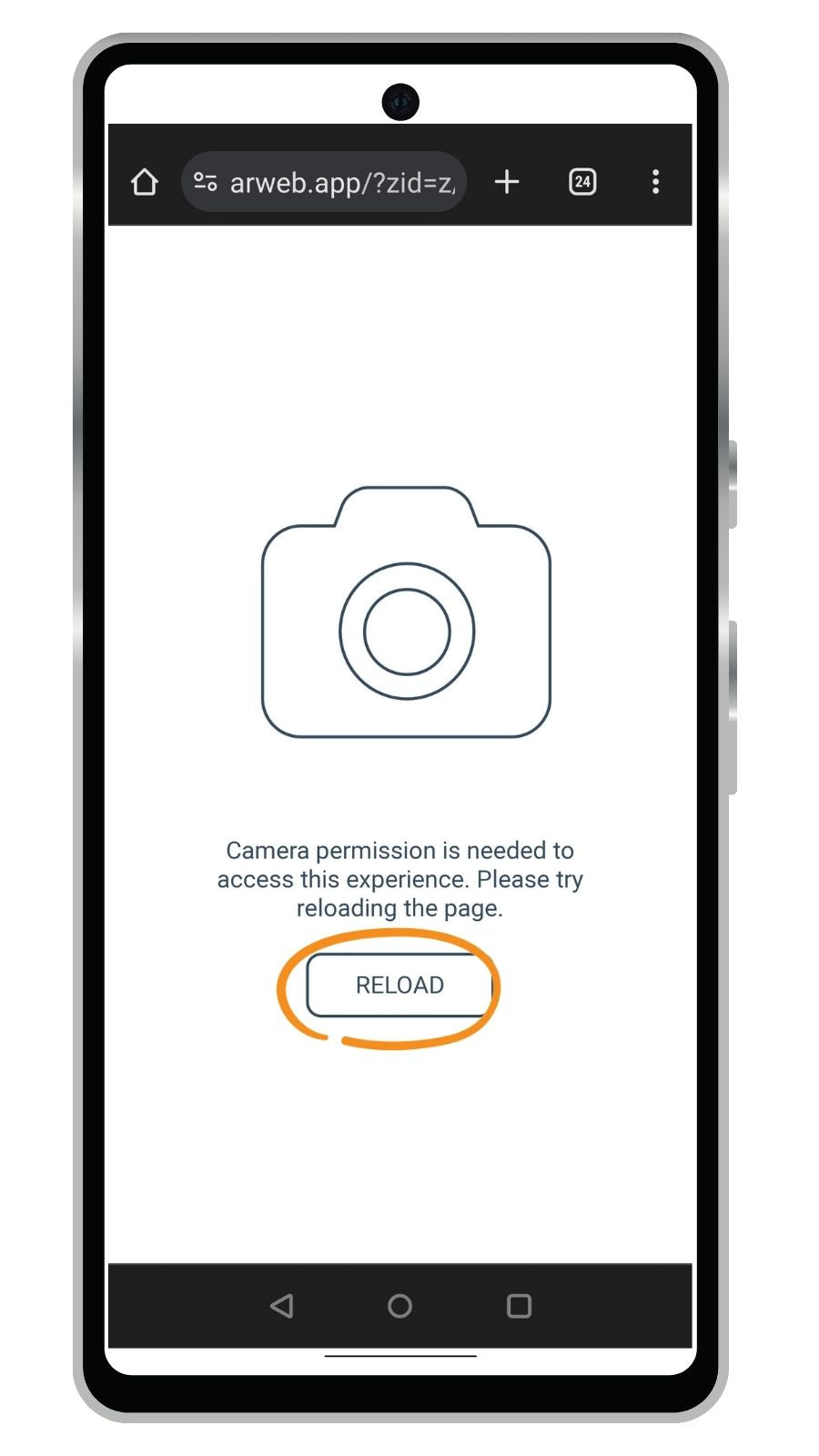
STEP 8: Reload and enjoy!